Blackberry Desktop Download For Mac
BlackBerry Desktop Software makes it easy to access, sync and organize your content, such as music, photos, and information, between your BlackBerry device and your Mac computer.
On this page:
Scroll down to For Mac Users. Click Download for Mac. Choose to sign up for BlackBerry services, click Download, and run the file that downloads. Follow the on-screen instructions to download and install the software. Open the BlackBerry Desktop Software. Connect the device to a computer using a USB cable. Click the Back Up icon at.
System requirements
- BlackBerry Device Software 4.2 and up, excluding BlackBerry 10.
- Mac OS 10.6 or later
- iTunes 10.5.2 or later for music synchronization
- iPhoto '08 or later to import your pictures and videos
- An active Internet connection
Download and install
- On your computer, go to https://us.blackberry.com/software/desktop.
- Scroll down to For Mac Users.
- Click Download for Mac.
- Choose to sign up for BlackBerry services, click Download, and run the file that downloads.
- Follow the on-screen instructions to download and install the software.
Backup data
- Open the BlackBerry Desktop Software.
- Connect the device to a computer using a USB cable.
- Click the Back Up icon at the top of the BlackBerry Desktop Software.
- Perform one of the following actions:
- Click All Data.
- Click in the Backup File Name field and type a new name. To encrypt your data, select the Encrypt backup file checkbox and type a password when prompted.
- Click Back Up.
Restore data
- Open the BlackBerry Desktop Software.
- Connect the device to a computer using a USB cable.
- Click the Restore icon at the top of the BlackBerry Desktop Software.
- Choose the desired backup file.
- Click Restore all data. To restore data to built-in media storage, select the Restore built-in media storage checkbox.
- Click Restore. If the file is password protected, you will be prompted for a password.
Transfer data to new device
- Open the BlackBerry Desktop Software.
- Connect the old device to the computer using a USB cable.
- Click the Device menu.
- Click Switch Device.
- Select the Update software for my new device, if applicable checkbox.
- Check the information you want to transfer such as Data or Third party applications.
- Click Start.
- When prompted, connect the new device to the computer using the USB cable.
- Click Continue.
- The software will alert you when the transfer is complete.
Set up calendar and contacts
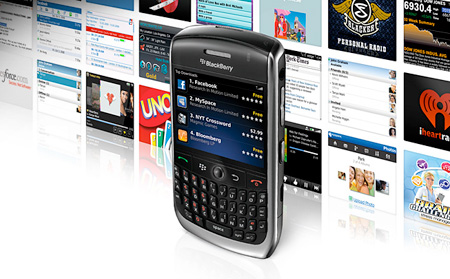
- Open the BlackBerry Desktop Software.
- Connect the device to a computer using a USB cable.
- In the Information section in the left pane, click the organizer data you want to enable.
- Set up the following settings:
- Synchronization direction
- Which calendars or groups to sync with
- Click Sync.
- Repeat steps 3 through 5 for the other organizer data.
Blackberry Desktop software, free download
Add or remove apps
- Open the BlackBerry Desktop Software.
- Connect the BlackBerry to the computer with a USB cable.
- In the top right hand side of the Desktop Software screen, click on Applications.
- If a software update is available, the Update Device Software screen displays. You will need to click the Install / Remove Applications button on the bottom left hand side of the screen.
- To install a third-party app that you downloaded to your computer, click the plus icon and then select the .alx file for the third-party application.
- Click Open.
- Click Start to install or remove the desired applications or languages.
Update device software
- Open the BlackBerry Desktop Software.
- Connect the BlackBerry to the computer with a USB cable.
- Click the Applications icon at the top of the BlackBerry Desktop Software.
- If a recommended update doesn't appear, click Check for Updates.
- If an update shows as available, select it.
- To back up and restore your smartphone data, select the Back up and restore device data checkbox.
- To back up and restore your third-party applications, select the Back up and restore third-party applications checkbox.
- Click Start Update and wait while the update is installed.
Reload device software
- Open BlackBerry Desktop Software.
- Connect the BlackBerry to the computer with a USB cable.
- If necessary, backup the device data to the computer.
- Click the Applications icon at the top of the BlackBerry Desktop Software.
- Click Check for Updates.
- Click Show Other Versions.
- Select the current version of BlackBerry Device Software and click Select.
- Click the arrow next to Reload Options and perform the following:
- Clear the Backup and restore device data check box.
- Clear the Back up and restore third-party applications check box.
- To select applications to be installed, click Install/Remove Applications and check all applications to be reinstalled on the BlackBerry smartphone.
- Click Reload and wait while the update is installed.
Contents
- 2 What is Blackberry 10 Software:
- 2.2 Features of Blackberry 10 desktop software:
Description Blackberry 10 Desktop Software:
You own a blackberry 10 smartphone, and you want to have this phone on your PC for obvious reasons. Blackberry 10 desktop software or a Blackberry link is the software which allows you to connect your mobile phone to the computer with great ease.
This application software can make a blackberry smartphone to communicate with a PC and Mac computers. So, you need to download this, and sync your data, share your larger and little files. The link has already been given, just click on the download button.
What is Blackberry 10 Software:
Blackberry has been a great brand- there was the time when this was considered the only trustworthy brands. And the top businessman, sports star, Artist love to have this brand’s phone in their pockets. Even now, people love to have the Blackberry phone- but the magic somewhere has lost.
Blackberry 10 device needed some update in the old created blackberry desktop software, and officials have made these changes. Now, the Blackberry 10 device can also be connected to a PC or an MC computer. This Blackberry 10 software effortlessly enables the users to sync and organize content like music files, video files, photos, and much more.
Blackberry Playbook Desktop Software Download
You can easily transfer images, video content, songs and other important files from your computer to Blackberry and vice versa. The interface of the previously developed desktop software was a complete mess, and now the changed interface offers us a lot to do. It enables us easier communication, transferring of the media files and audio files and other content.
Even by using this Blackberry Link software you can update your Blackberry 10 device’s software. It supports the ability to sync the calendar, contacts, emails, clocks and much more.
How to use Blackberry 10 Desktop software?
The use of this software is very easy, like the way you use other PC suites. This software is like a PC suite, with much easier options, and safe navigation. Download Blackberry 10 desktop software from the given download link and install it on your computer. You can easily install the application, as it has nothing to challenge your Anti-virus software.
And by connecting the blackberry 10 device using a data cable to your computer you can get the communication. Launch the software, your mobile will be detected by the software; the basic information of your mobile phone can be fetched from there even. There are tons of options, and you will be enjoying seeing the versatility of this software.
Like, you can back up your mobile phone’s data, you can restore if you have previously created a backup. The backup options are in wide range, you can make a backup of the contacts, Video files, music, emails, and clocks, calendars even the entire SD card or entire phone’s storage. The main interface of Blackberry 10 desktop software has a traditional dark theme that offers tons of Blackberry apps and you can grab apps to install on your Blackberry 10 phone.
A very clear dashboard that is very easy to use and clean navigation. The left side of the home screen is injected with tons of advanced options, and to get it in the main interface, you will have enabled them or activate. So, if you want to get those advanced options, in the main interface to showcase, just enable them from there.
The listing consists of the description of the recently connected blackberry device, buttons for the home page, the OS installed, the basic info of the phone and much more.
Features of Blackberry 10 desktop software:
As I mentioned it is great application software to communicate with the blackberry 10 device.
Content management:
Blackberry Desktop Software Windows 10
Access your mobile phone’s data, share it, manage it, and organize the photo, music, videos files between the computer and blackberry 10 phone.
Easy to use:
Blackberry Bold Desktop Software Download
The application software is very easy to use, you can simply get the application to download and install from there.
Seamless and fast installation of the application and you can simply access any files available on your phone.
Backup and restore:
Blackberry Desktop Download For Mac
You can back up your data, contacts, images, videos, music, files, emails and much more than this. You even can organize and save the backup on cloud storage or on your disc. Update the software installed on your blackberry phone. And also can restore the content with just simply injected interface.
So, the Blackberry 10 desktop software is the must-have application software for the blackberry users. As with out of this software you will not get the data shared and other tons of the features what this application has.
Download Blackberry 10 desktop software from the given download link and install it on your PC or Mac device.
Hi, I am Sohail Akbar, Author at PC Suite I have been active in the Software world since 2010. I have done my BS in Software Development from the University of Punjab. I am working on various blogs since 2012. Since long I have been polished myself and work to share my expertise and experiences with users.
I have worked with many software developers and mobile experts. Hundred of research-based articles are Published by me on software development sites. A lot of Software Pros Quoted my work on their websites.